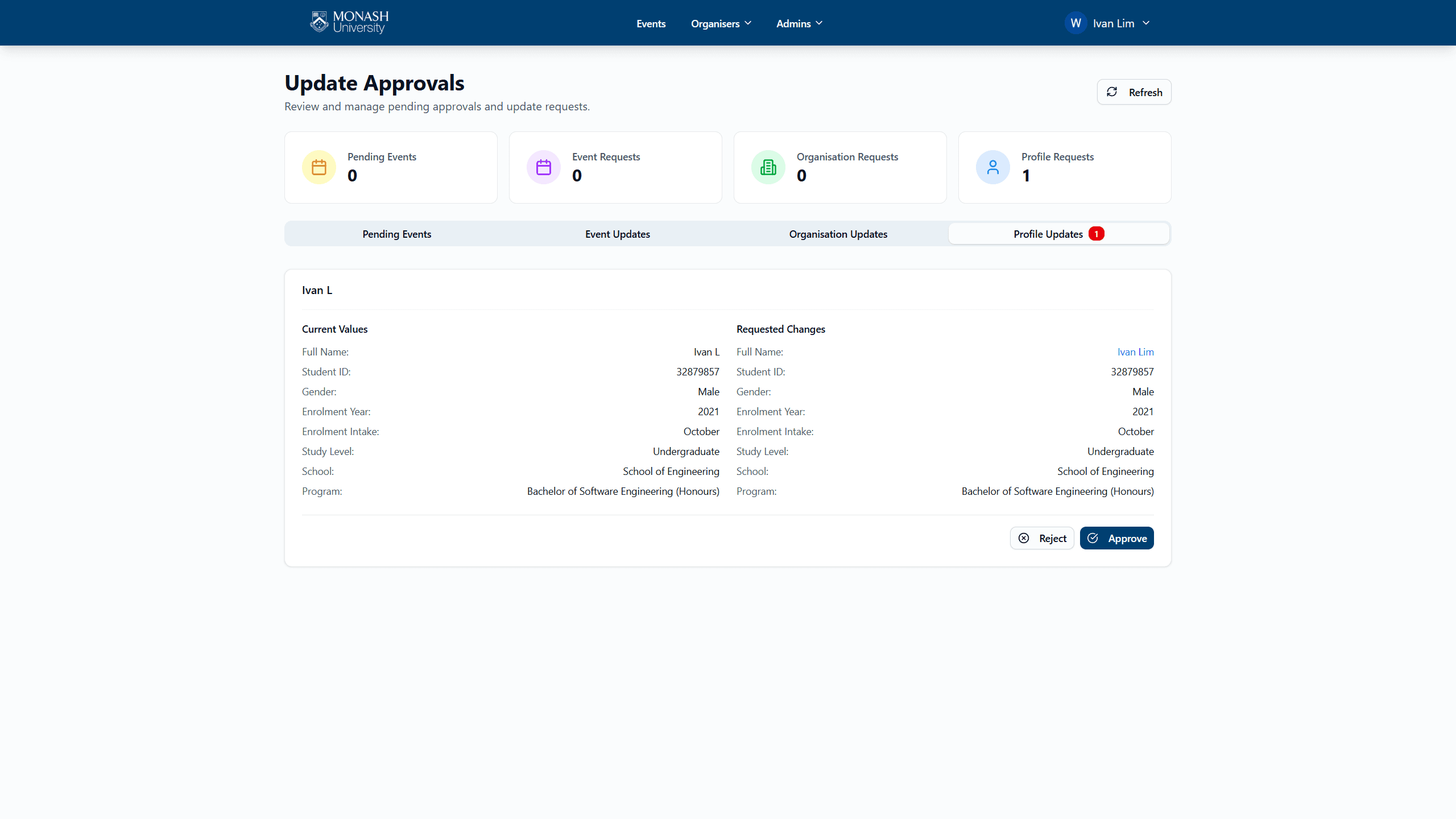Approvals
Learn how to manage event approvals on the SEMS Platform
Approvals in SEMS allow administrators to manage and approve events, event updates, organisation updates, and profile updates submitted by organisers and users.
Prerequisites
You must be a SEMS administrator to access approvals features on SEMS.
Ensure you have the necessary permissions before proceeding.
Accessing Approvals
Go to the SEMS Approvals Page under the Admins tab in the navigation menu.
Approving Events
On the Approvals page, navigate to the "Pending Events" tab to view a list of events pending approval.
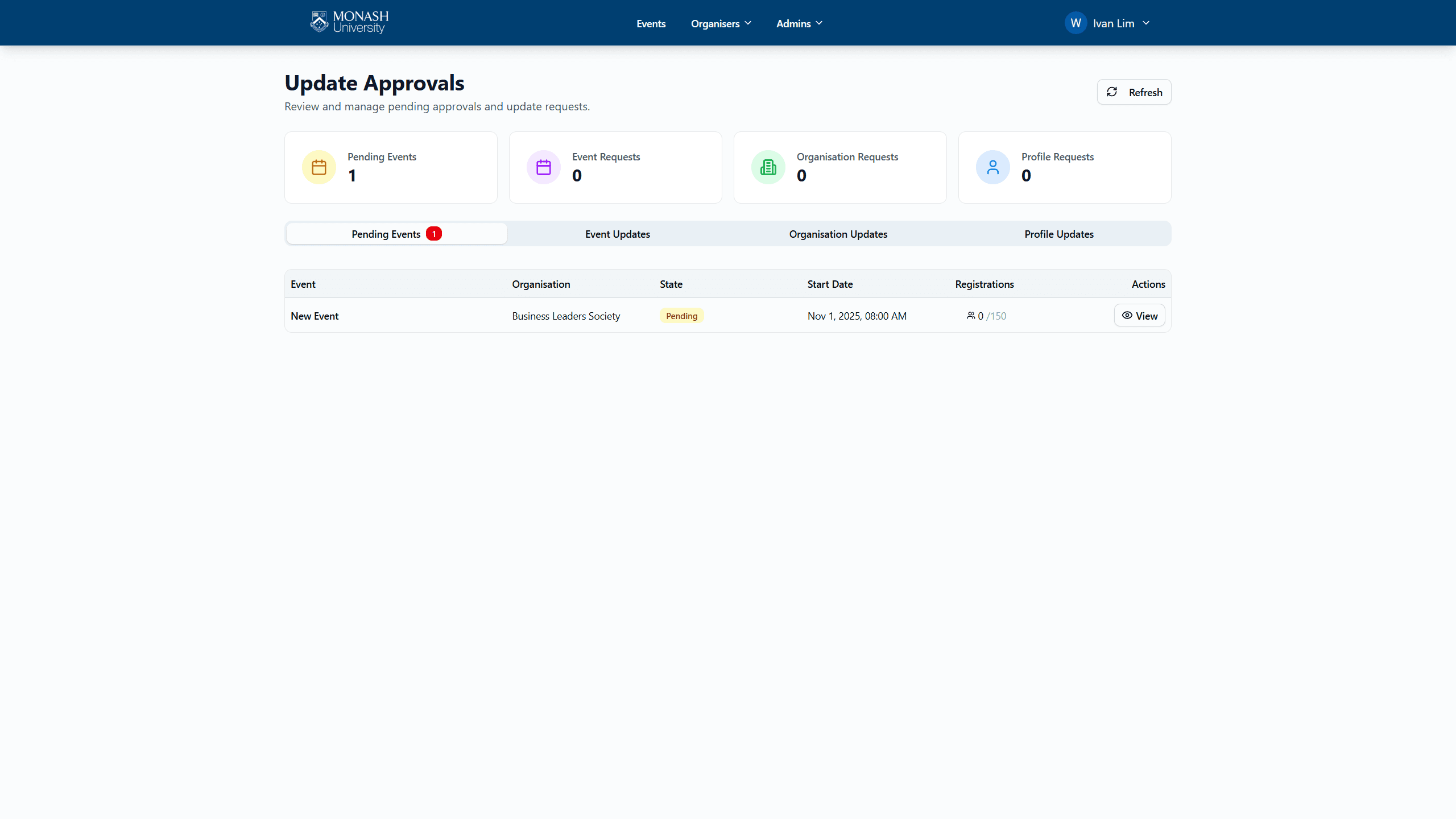
Click on "View Details" for an event to see more information about the event submission.
From the event details page, click on the "Review Event" button.
You can either approve or reject the event by clicking the respective buttons.
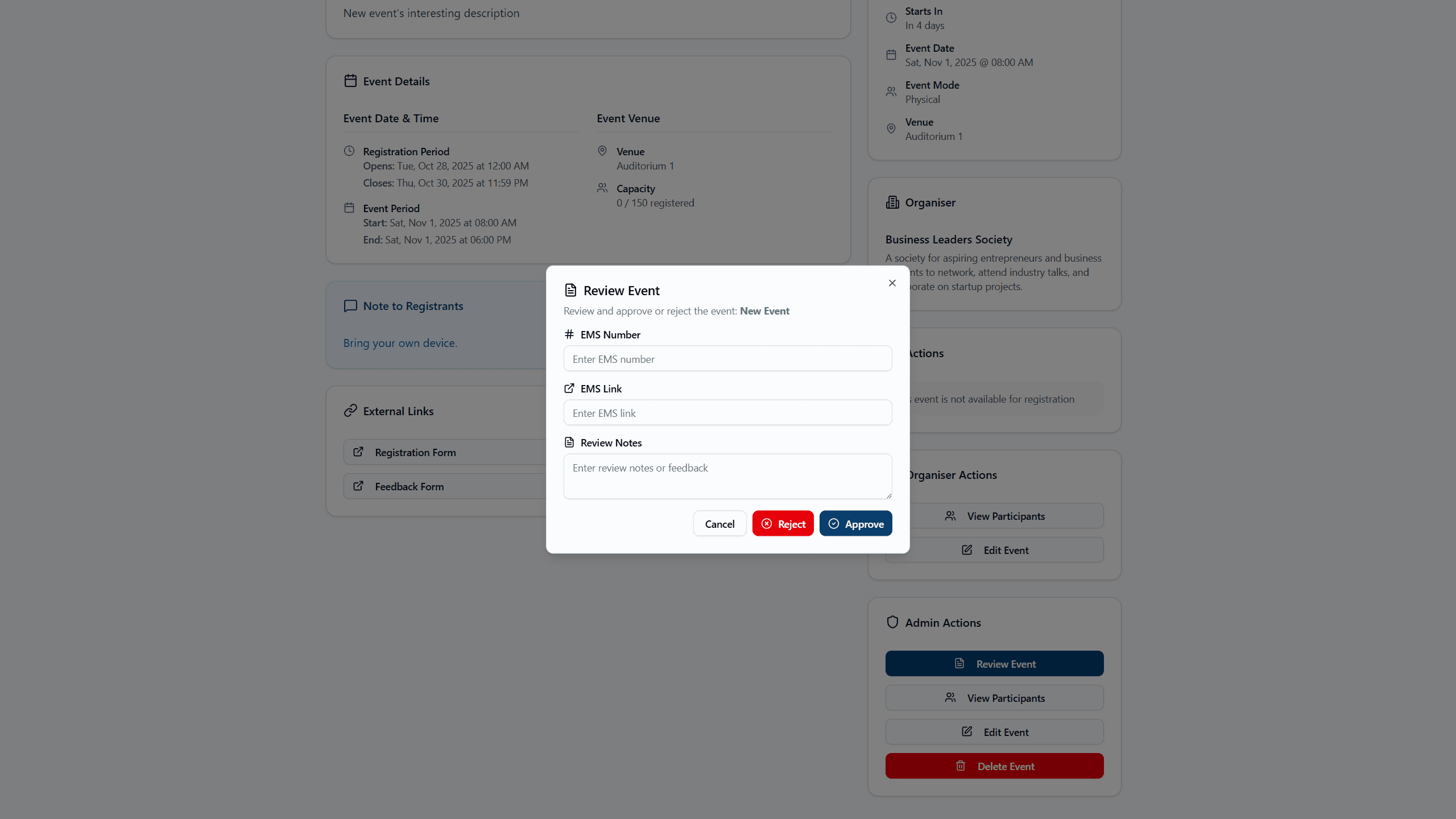
Note
SEMS administrators should fill up all necessary fields before accepting the event. SEMS administrators can also provide feedback or reasons for accepting or rejecting the event during the review process.
Approving Event Updates
On the Approvals page, navigate to the "Event Updates" tab to view a list of event updates pending approval.
Click on an event to expand and view more information about the event update submission.
After reviewing the changes, you can either approve or reject the changes by clicking the respective buttons.
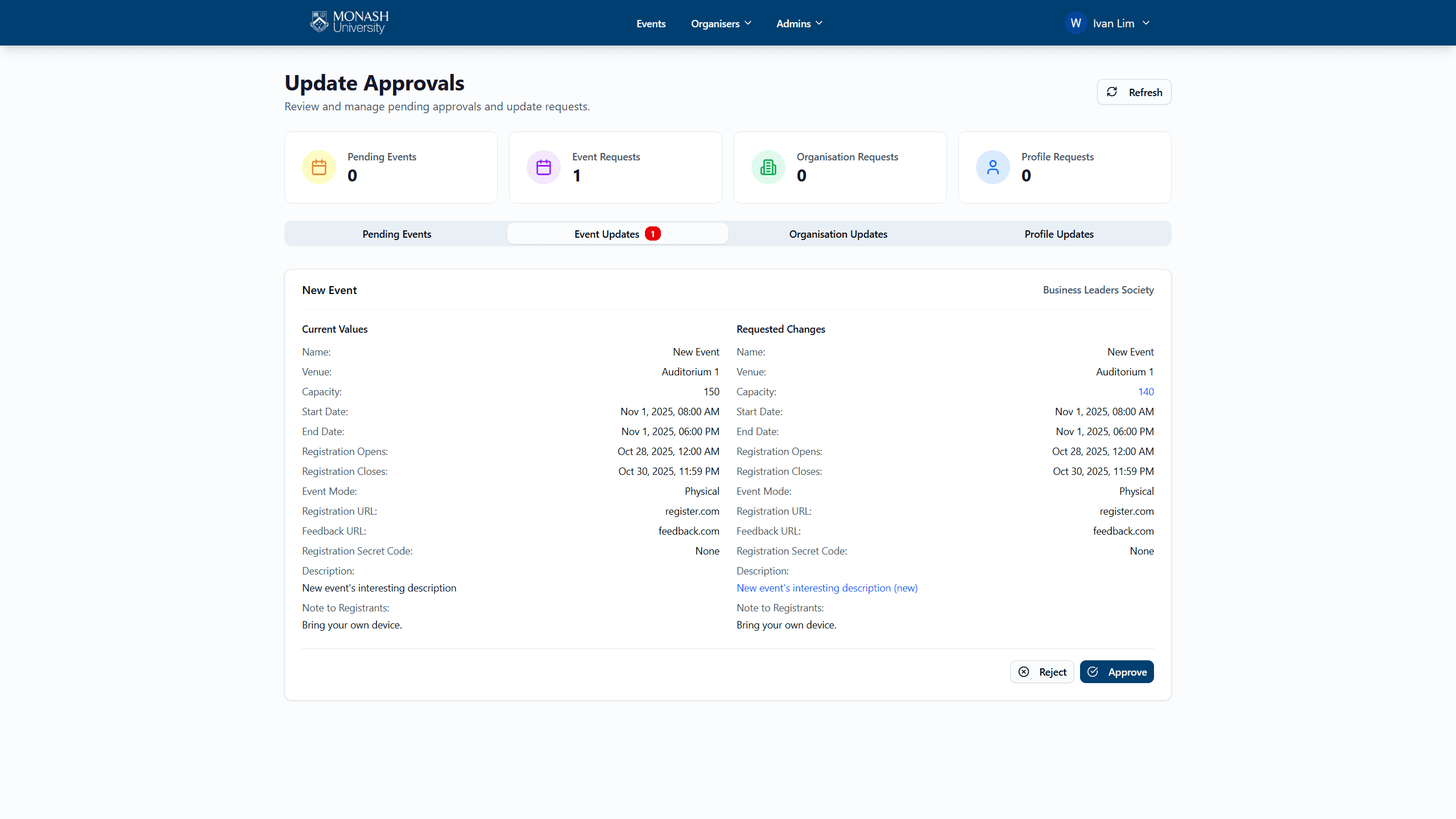
Approving Organisation Updates
On the Approvals page, navigate to the "Organisation Updates" tab to view a list of organisation updates pending approval.
Click on an organisation to expand and view more information about the organisation update submission.
After reviewing the changes, you can either approve or reject the changes by clicking the respective buttons.
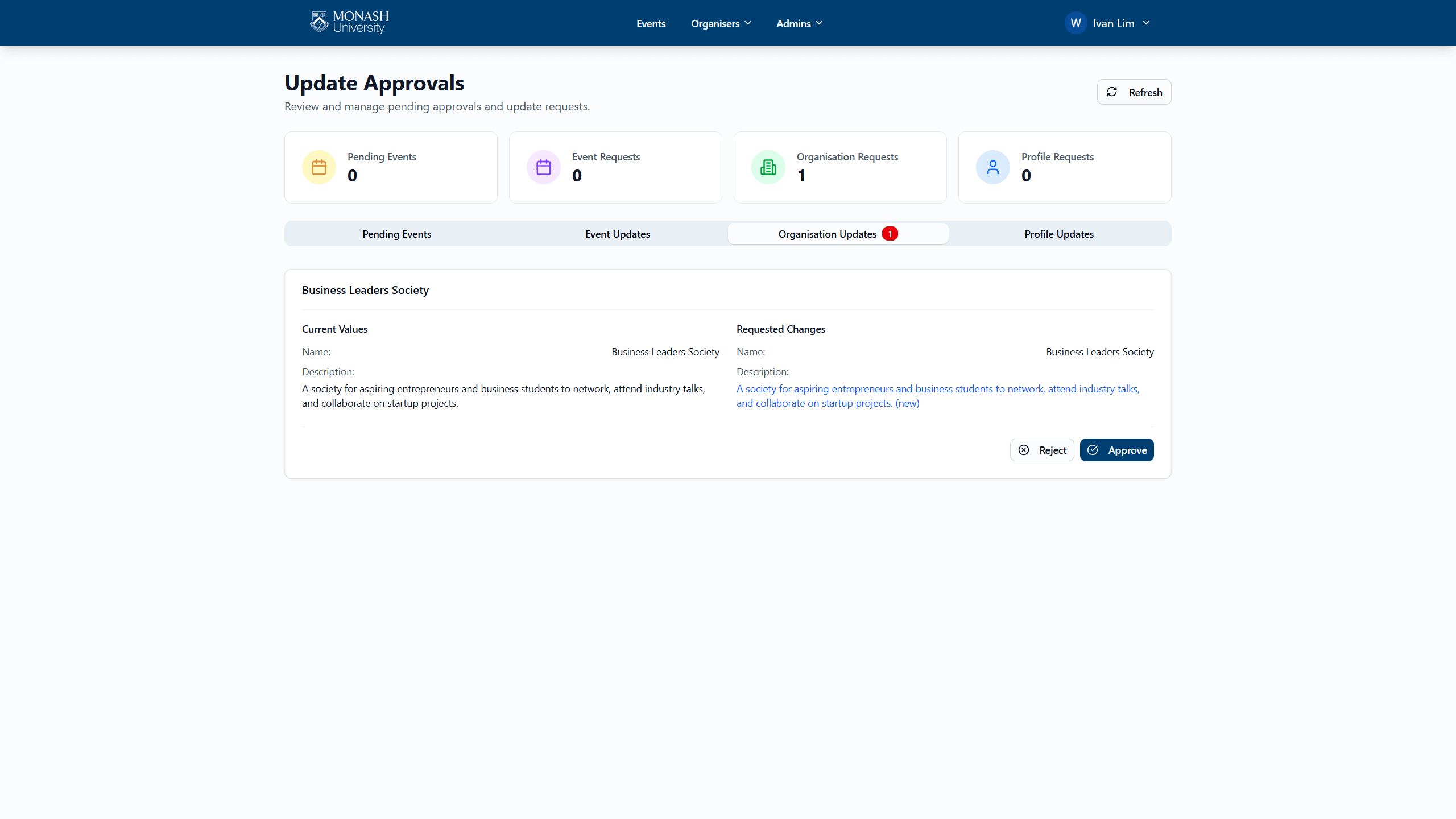
Approving Profile Updates
On the Approvals page, navigate to the "Profile Updates" tab to view a list of profile updates pending approval.
Click on a profile to expand and view more information about the profile update submission.
After reviewing the changes, you can either approve or reject the changes by clicking the respective buttons.